With MPlatform, you can use a DirectShow Video Capture Sources as live sources. By default, video capture sources are available in MLive object. But the common problem of DirectShow devices is that they are identified often as simple DirectShow filter, for example, Elgato Game Capture HD device.
This article is about how to make such devices to be usable as MLive object. For example lets use Elgato Game Capture HD device. After you have installed drivers for this device it is possible to find a DirectShow filter among DirectShow filters in GraphEdit:
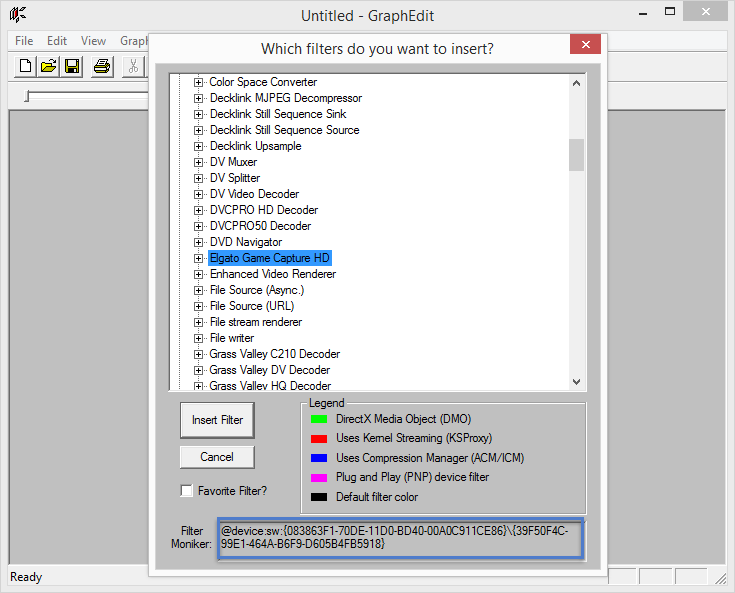
To reach our goal we need to get CLSID of this filter. On the screenshot, it is marked in the blue frame. In this case it is {083863F1-70DE-11D0-BD40-00A0C911CE86}\{39F50F4C-99E1-464A-B6F9-D605B4FB5918}
Next, we need to go to system registry (regedit.exe) and find the filter key by its CLSID. Lets search for {39F50F4C-99E1-464A-B6F9-D605B4FB5918}

Here it is. We need to export this key into a REG file. Right click on the key and select Export option. When the file is saved, open it in any text editor.
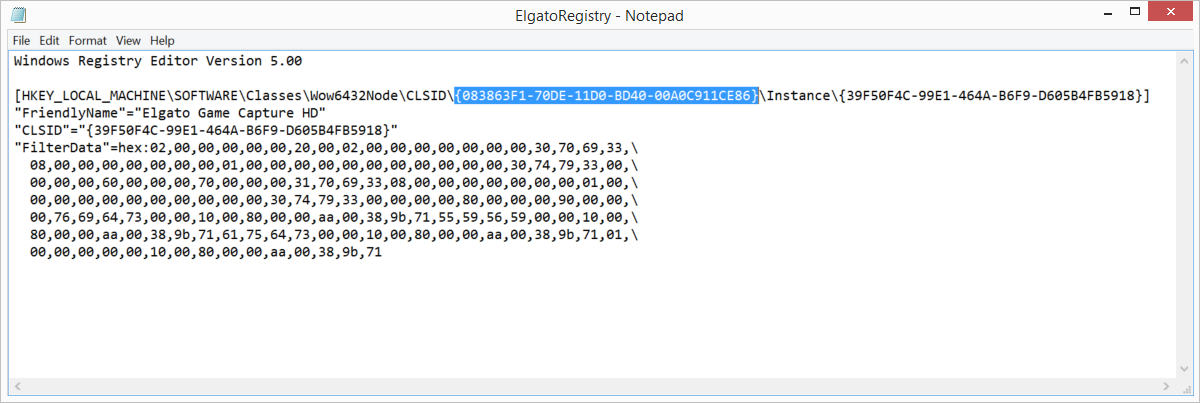
We need to change the selected text into the ID of Video Capture Device group. The ID is {860BB310-5D01-11D0-BD3B-00A0C911CE86}
Save this file. And run it by double click the file. It will set all required settings in the system registry.
Then you also should set in the registry
HKEY_CURRENT_USER\Software\Medialooks\MPlatform\MLive
video.ignore-time=true
Lets check the result of our actions. Run Writer Sample and open a list of available devices:

You can find the separate audio source in the external audio list:

